How to embed an images gallery (big)
Example:
Resizing the images
- For the display image
Independent of the quality or resolution of the photo, all photos should not exceed
550px wide OR 435px high. If you are processing the images by yourself, we recommend you to scale down the image proportionally to550px wideif the image is landscape type or435px highif the image is portrait type. - For the thumbnail image
Independent of the quality or resolution of the photo, all photos should not exceed
100px wide OR 75px high. If you are processing the images by yourself, we recommend you to scale down the image proportionally to100px wideif the image is landscape type or75px highif the image is portrait type.
Installation
-
For Site Manager 2: Turn on the object
smooth-galleryfor the page that contains the gallery.
For Site Manager 1: Copy and paste the following code into the<head>section of the HTML, usually in the template.<link rel="stylesheet" href="http://datasearch2.uts.edu.au/common-assets/smoothgallery/smgallery.css" type="text/css" media="screen" charset="utf-8" /> <script src="http://datasearch2.uts.edu.au/common-assets/smoothgallery/mootools.v1.11.js" type="text/javascript"></script> <script src="http://datasearch2.uts.edu.au/common-assets/smoothgallery/smgallery.js" type="text/javascript"></script> Copy and paste the following code where you want the gallery to be and then modify it as necessary:
<script type="text/javascript"> function startGallery() { var myGallery = new gallery($('myGallery'), {showArrows: true,showCarousel: true,showInfopane: true,embedLinks: false,delay: 8000}); } window.addEvent('domready',startGallery); </script> <div id="myGallery"> <div class="imageElement"><h3>Title</h3><p>Description</p><a href="#" title="open image" class="open"></a><img src="<sm object="site url" server="Folders" />/multimedia/smgallery/demo/01.jpg" class="full" alt="" /><img src="<sm object="site url" server="Folders" />/multimedia/smgallery/demo/thumbs/01.jpg" class="thumbnail" alt="" /></div> <div class="imageElement"><h3>Title</h3><p>Description</p><a href="#" title="open image" class="open"></a><img src="<sm object="site url" server="Folders" />/multimedia/smgallery/demo/02.jpg" class="full" alt="" /><img src="<sm object="site url" server="Folders" />/multimedia/smgallery/demo/thumbs/02.jpg" class="thumbnail" alt="" /></div> </div>Each image is represented by:
<div class="imageElement"><h3>Title</h3><p>Description</p><a href="#" title="open image" class="open"></a><img src="<sm object="site url" server="Folders" />/multimedia/smgallery/demo/01.jpg" class="full" alt="" /><img src="<sm object="site url" server="Folders" />/multimedia/smgallery/demo/thumbs/01.jpg" class="thumbnail" alt="" /></div>You can also customize the gallery by changing these variables:
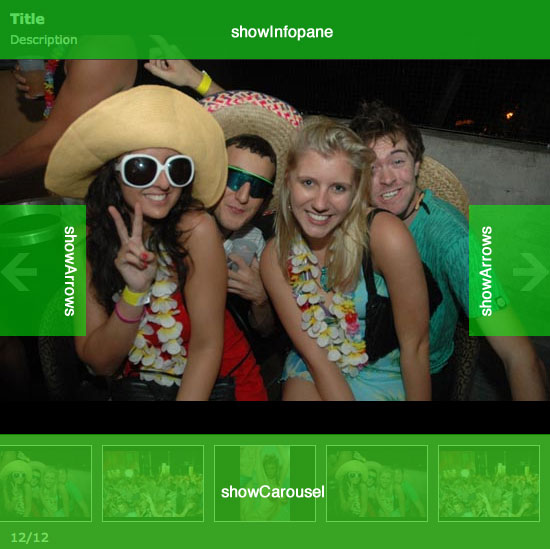
<script type="text/javascript"> function startGallery() { var myGallery = new gallery($('myGallery'), {showArrows: true, // SHOW/HIDE THE NAVIGATION ARROWSshowCarousel: true, // SHOW/HIDE THE THUMBNAILSshowInfopane: true, // SHOW/HIDE THE DESCRIPTION PANELembedLinks: false, // ACTIVATE/DESACTIVE IMAGES LINKdelay: 8000 // SET THE TRANSITION DELAY IN MS}); } window.addEvent('domready',startGallery); </script>








